Adobe Spark: how to create an intro for YouTube for free
With the’advent of YouTube, More and more content creators are popping up on the video platform of Google. Between original ideas and movie-style effects, YouTube has turned into a job and is a source of entertainment for millions of users. And like any job, what matters most is how you present yourself to your audience.
Every channel, whether personal or corporate, therefore needs an Initial Sigla called an intro, and it is increasingly used by YouTubers in order to stand out. Adobe Spark has recently added a new tool for creating intro for YouTube and in this article, we will explain how to do this for free and in just a few steps.
What sets Adobe Spark apart from other YouTube intro creation platforms is the presence of a very simple and clean user interface, the possibility of unique typesetting, iconic images and professional themes . These features allow users to create their own introductions without any design expertise, with styles and designs customizable in every aspect.
How to create an intro for YouTube
To start a new Spark Video project, after reaching the website, simply click on the dedicated button “Create your YouTube intros now” from the Web or from the application available for iOS. After entering the title of your project, with the option to edit it later, you will watch the video guide with some brief tips to get you started.

Once you have finished the first steps, you can start creating your own intro. As described above, the GUI is very simple and features a preview with real-time updates where you can view any changes applied. Below the preview are shown the series of slides, just like in a normal video editing program, which can be selected individually and repositioned as desired.
Different types of media can be added to each slide. Applicable content includes images, short video clips, icons or text. Another very useful feature is the possibility of opting to upload multimedia elements of one’s own creation or alternatively choose from Spark’s library.
Each slide supports videos of up to 30 seconds in length.
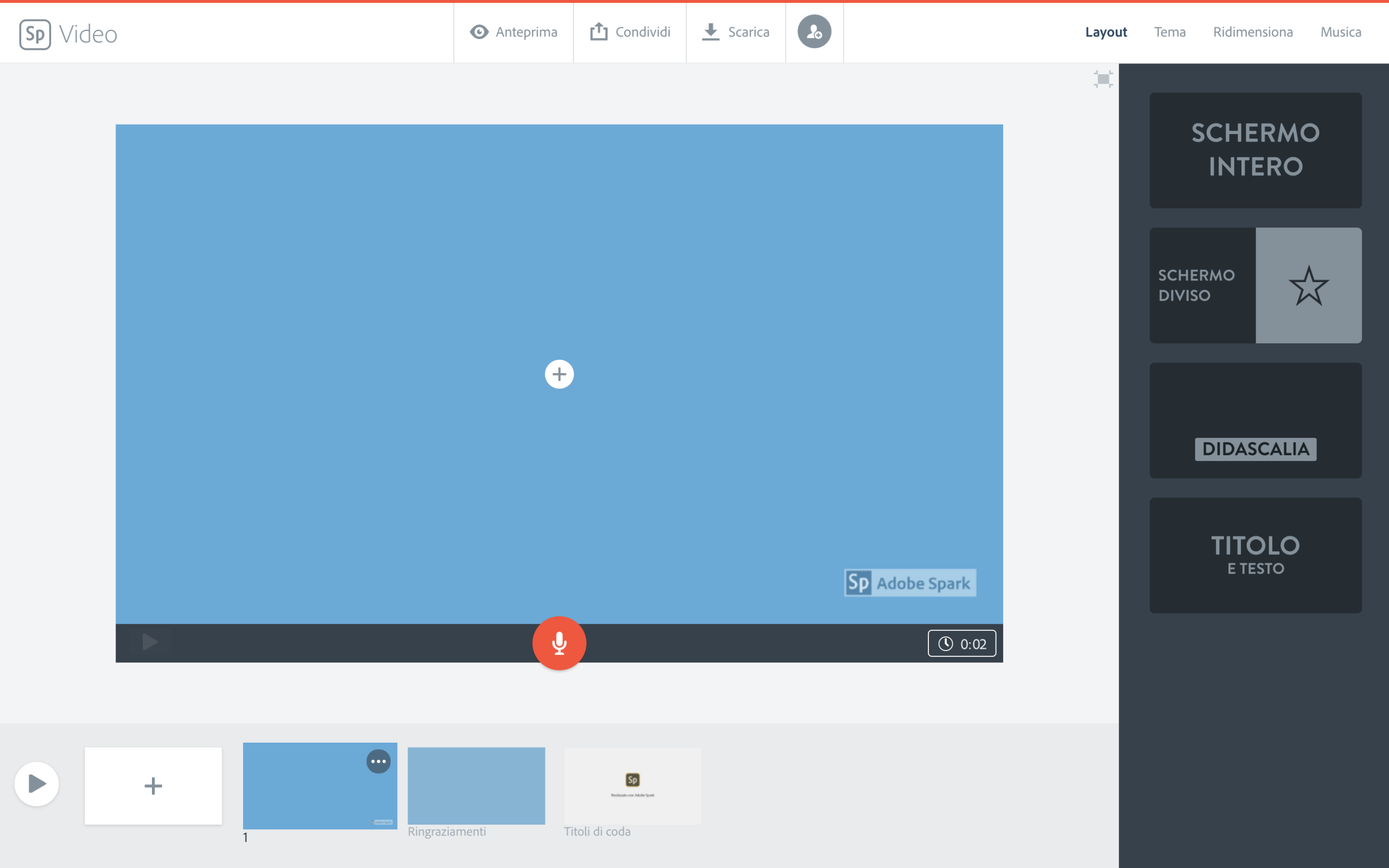
Once you have finished uploading or selecting graphic content, you can proceed with customizing each slide. At this stage, Spark provides a number of tools among which we have:
- Changing the layout between full screen, shared screen, caption and title and text;
- the ability to choose a pre-loaded theme from the many available for free;
- resize the working window between full-screen and square;
- add background music.
- finally, via the dedicated red button it is also possible to record your own voice via the microphone of your PC or smartphone.
Once you have finished creating your intro for YouTube, you will be able to share it directly to your social networks or save the video in mp4 format To add it to your videos at the editing stage.
